This is page is about the life cycle analysis tool OpenLCA and training videos on how to use it.
Download[edit | edit source]
OpenLCA can be downloaded here.
Database can be downloaded here.
User manual can be downloaded here
Introduction[edit | edit source]
Introduction to openLCA[edit | edit source]
OpenLCA is an open-source software for life cycle assessment (LCA) and sustainability assessment. This software has been developed by GreenDelta since 2006. As an open source software it can be used without any licence and the source code can be viewed and changed by anyone. openLCA can be used for different applications:
- LCA, Life Cycle Costing (LCC), Social Life Cycle Assessment (S-LCA)
- Carbon & water footprints
- Environmental Product Declaration (EPD)
- Integrated Product Policy (IPP)
- The United States Environmental Protection Agency (EPA) Design for the Environment label
Introduction to openLCA Nexus[edit | edit source]
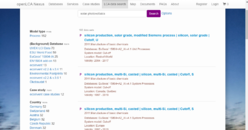
openLCA Nexus is an online respiratory for LCA data. It integrates data from the ecoinvent centre (ecoinvent database), PE International (GaBi databases), and the Joint Research Centre from the European Commission (ELCD database). Nexus data can easily be imported into the openLCA software. The openLCA and Nexus databases share basic flows and other reference data that have been matched up with their respective data providers to settle methodological disagreements, like how to model waste.
Nexus offers free and "for purchase" data sets. Nexus need a valid email for ordering and downloading databases. Nexus has a robust search engine for LCA data sets. You can filter data sets by supplier, region, category, price, and validity year. This should help you find LCA data.
How to use openLCA[edit | edit source]

Welcome to openLCA[edit | edit source]
OpenLCA starts up with no data when you use it for the first time. You can notice an empty Navigation area on the left. The Welcome page of the so-called "Editor" is shown on the right.
The Welcome page provides:
- quick links to openLCA Nexus,
- instructional videos,
- case studies
- user manual
- the openLCA download page where you can download the latest version of the software as well as LCIA methods
- a link to more information on the openLCA network and its users
You can search for whatever you want in openLCA (such as flows, processes, social indicators, currencies, etc.) using the "Search" tool, which is located in the top-right corner of the page.
Database[edit | edit source]
The "navigation" area on the left is blank after installation because openLCA has no data. There is a chance that there will be multiple databases. Only one database is "active" at a time, and databases are separate from one another. The rest are all "inactive." Additionally, databases can be mixed together.
How to create an empty database[edit | edit source]
- Click on the database in the main menu tab then select the new database.
- Or, right click in the navigation section and select new database.
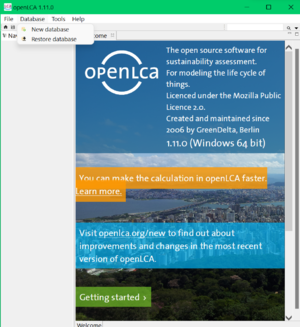
- Once the data creation wizard is open, we give a name to the database.
- Characters, Numbers, underscores and spaces are not allowed.
- Selecting "local" as database type is recommended.
- A local database is based on the local servers or local storage.
- A remote database can be stored either on cloud or a remote hardware.
- Click on "complete reference data" for the database content
- Units and flow properties doesn't have any data in the currency, location and data quality categories.

- Then select "finish" and find the newly created database which contains following elements
- Projects
- Product systems
- Projects
- Flows
- Indicators and parameters
- Background data

- To deactivate database, right click on the database name and select "close database."
- In the same way database can be deleted, renamed or copied.
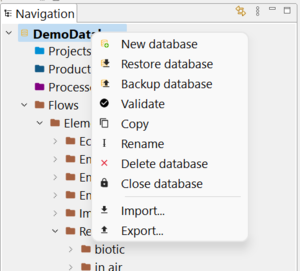
How to download free databases from openLCA Nexus and restore to openLCA?[edit | edit source]
Step 1: Downloading free databases
- Go to the mention link in the download section to find and download databases.
- Select the prefered version of the desired database in "zolca" format.
- To download from openLCA Nexus, register an account using a valid email ID and password.
- Read the licenses of the selected databases and the end user licence (EULA) agreement.
- Tick the boxes below to accept the licenses.
- Multiple files can be downloaded at the same time.

Step 2: Restoring the downloaded databases
- Right click on the navigation window and select restore database.
- Select the zolca file and open it.
- Imported database will be visible at the navigation window.
- Double click on the database to activate it and access the components
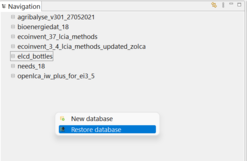
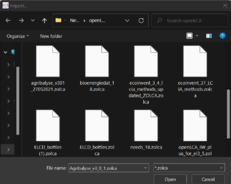
Processes and Flow [1][edit | edit source]
Creating new Processes and Flows[edit | edit source]
- Go to navigation panel
- Right click on process and click on "New Process"
- Give a name to the process
- To create a new flow for the process, tick the box labeled "Create a new flow for the process"
- Specify the quantitative reference, such as mass, volume, area, energy, etc of the flow
- Then click on "finish"
- Go to the input/output tab and add corresponding Life Cycle Inventory for further analysis.
- Be specific about the emissions and resources
- A flow can be added without adding a process for the flow
- Adding a new flow is as same as adding a process
- However, specifying the category the flow is crucial step
- There are three types of flow
- Elementary Flow: A material that enters the process directly from the environment without any prior human transformation or leaves the process to be released into the environment.
- Product: it can be a good, services (e.g. transportation); software (e.g. computer program); hardware 9e.g. machinery); processed materials.
- Waste: An object or a substance that the holder intends or is required to dispose of.
Product System[edit | edit source]
Creating New Product System[edit | edit source]
- Go to the general information tab of the process that is needed to evaluate
- Click on "Create new product system"
- Click on "Autolink Processess"
- Select "Prefer default provider"
- Then select the prefeder process type
- Finally click finish
Environmental Impact Assessment [2][edit | edit source]
- Go to the "General information" tab of the created product system
- Click on calculate
- Select the impact analysis category and click on finish
- After the successful completion of the simulation, a calculation tab will be opened
- Watch the linked video to understand how to interpret the impact analysis result properly
