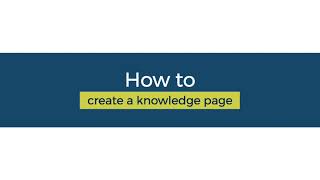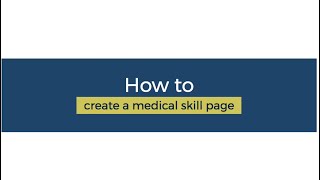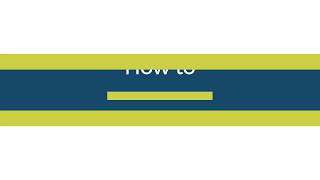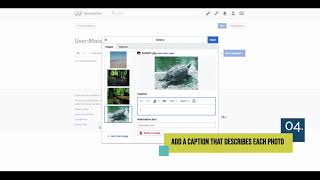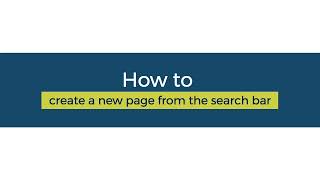This phase involves practical implementation of the designed module content. Tasks include importing and integrating existing content, creating new pages, and linking all elements in a logical layout to offer a cohesive learning experience.
If you are a partner and want to work with us by linking your trainings to our global surgical community. We can help you move content from your pages to Appropedia. Here are some ways you can do that:
Importing Pages from another Wiki page
Start with an engaging introduction. This should explain what the course is about, what learners can expect, and how it's structured. You should also clearly state the learning objectives here. An introduction is often the first thing potential learners will read, so make sure it captures the essence of your module and motivates them to engage further.
To construct the intro section, simply edit the text in the main page of the course module.
Reroute the author pages by editing the author table with contributor names and their roles on the project. Follow these steps:
- Go to the main page of your course module and click on the "Edit" button.
- Locate the author table or create one if it doesn't exist. The table should have columns for Contributor Name and Role.
- In the Contributor Name column, enter the names of the contributors involved in the project.
- In the Role column, specify the role or roles each contributor has in the project.
- Hyperlink the names using the formatting [www.website.com name], replacing "www.website.com" with the appropriate website and "name" with the contributor's name. For example, [www.example.com John Doe].
- Save the changes to automatically hyperlink the names in the author table, making them clickable links.
Use the resources available within SELF. Import any existing content from other modules that align with your course objectives, and map it to your course. To do this, navigate to the desired SELF module, select the content, and link it to the relevant section of your course.
1. Knowledge Pages
Create pages that focus on the theoretical part of your course. Ensure they include all the key concepts, definitions, and any necessary background information. Start by creating a new page, input the content you have prepared, and format it using the editing tools provided.
2. Skill Pages
Create pages for the practical part of your course. Detail step-by-step instructions, tips, and best practices. Include images, videos or diagrams where necessary to supplement text.
- Make pages more discoverable
1. Pre
Pre Module assessment is to confirm that the learner is eligible for taking the training module. This may be simulation based, questionnaire based, or use another instrument of the Team's choosing for assessment. If a learner fails to pass the pre-module assessment then they will be deemed ineligible to take clinical assessments.
An example of pre module assessment by ETALO Bone Drilling can be found here
2. Post
Just like the pre-module assessment, the content creators must also design a post-module self assessment for the learners to identify how much they have learned. In an ideal scenario, providing case-based assessment can help learners to perform self taught clinical skill under observation of an expert clinical Evaluator. These assessments will allow the learners to get confidence and review of their learning with additional materials if their score is average or below.
Here is an example by Crash Savers on how to provide learners with a case by case assessment guide to evaluate their learning through the training.
Detail the setup of your simulator. Ensure clear instructions are provided for both hardware and software simulations. For hardware, provide a list of materials and step-by-step assembly instructions. For software, provide a guide on how to download, install, and navigate the simulation software.
Develop a section for skills practice. Give learners opportunities to practice the skills they've learned and receive feedback on their performance. Be sure to include guidance on how they can self-evaluate their skills and what criteria they should be using.
Link your module to the syllabus navigator. This will allow learners to easily navigate between different sections of your module. To do this, use the link tool provided and select the relevant sections of your course to be linked.
Lastly, set up a certification process for learners who complete the course.