Editing footnotes with wikitext[edit | edit source]
The use of notes on Appropedia is important for various reasons, including checking sources and inserting comments. This page explains very briefly how to create numbered footnotes and references using the <ref> ... </ref> and <references /> syntax, which is the current best-practice method in most circumstances.
See Wikipedia:Footnotes for more detail.
Single citation of a reference or footnote[edit | edit source]
At the point of citation in the main text, enter the reference or footnote like this:
- <ref>Excel For Dummies, First Edition, Hungry Minds, Inc., 1980.</ref>
You can include formatting and links in the footnote or reference text in the usual way.
Multiple citations of the same reference or footnote[edit | edit source]
To cite the same reference or footnote several times, identify it using the name parameter of the <ref> tag.
At one of the citation points (it makes sense to choose the first, but is not required), enter the reference like this:
- <ref name="Perry">Perry's Handbook, Sixth Edition, McGraw-Hill Co., 1984.</ref>
Then, at all the other citation points just enter:
- <ref name="Perry"/>
Producing the reference or footnote list[edit | edit source]
At the point where you want the text of the footnotes or references to appear (usually at the end of the article in a "Notes" or "References" section), insert the tag:
- <references />
What it looks like[edit | edit source]
The <ref> tags in the main text are converted to auto-numbered superscripts, like this:
|
Clicking on a numbered superscript takes you straight to the text of the corresponding footnote or reference.
The <references /> tag is expanded to show the text of the footnotes or references against their corresponding numbers, like this:
For single citations, clicking on the up-arrow (↑) takes you to the point of citation in the main text.
For multiple citations, the links back to the main text are distinguished by letter superscripts (#.1, #.2, #.3 etc.). Clicking on a numbered superscript takes you to the corresponding citation in the main text.
External links references[edit | edit source]
If the source from which you've obtained the information is an external website, copy the relative URL inside the note by inserting it between single square brackets, placing it next to a short text after space. For example:
<ref>[https://en.wikipedia.org/wiki/Help:External_links_and_references]</ref>
See Wikimedia/Help:External_links_and_references for more information.
Editing footnotes with the Visual Editor[edit | edit source]
Everything you need to know about editing footnotes with the visual editor is on this page. Remember you can enter any type of source, as long as it's reliable and verifiable: websites, magazines, books, newspapers, etc.
Editing an existing footnote[edit | edit source]
1) To edit an existing reference, click where it appears in the text (usually as a bracketed number). Click on "Edit" and this will open a dialog box where you can edit the reference.
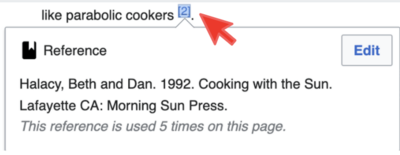
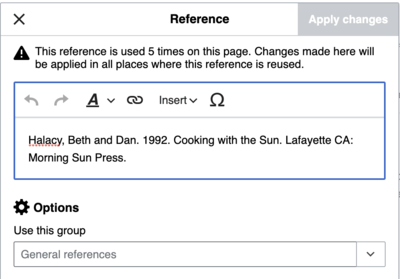
2) Click on "Apply changes" when you're done.
Adding a new footnote[edit | edit source]
1) To add a note, go to the toolbar and click on "Cite", now select "Basic".
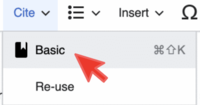
This is what you'll see if you select "Basic". You can add, edit, and format notes. You can also make it part of a certain group, otherwise, this field is usually left blank. The final step in the note list window is to click "Insert".
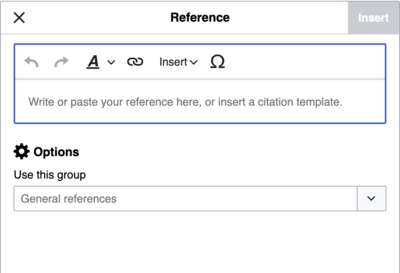
2) The final step is to click "Insert".
Reusing a footnote[edit | edit source]
You can use a previous footnote if the page you are working on already contains one that applies to the text you want to cite.
1) To reuse a footnote, go to the toolbar and click on "Cite", now select "Re-use".
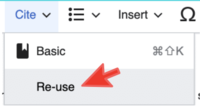
A dialog box with the references will appear. Choose the citation you want to insert and just click on it. The reference/footnote will appear where you placed the cursor.
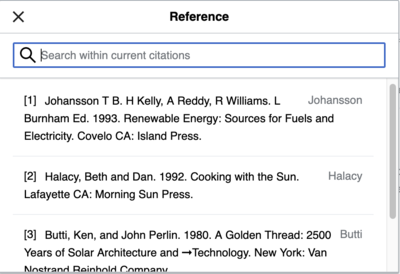
See Mediawiki/Help:VisualEditor/User_guide/Citationsfor more information.
Slightly adapted from Wikipedia:Help:Footnotes